Preventing T-Mobile from Downloading Games
Introduction
Mobile devices have become integral parts of our daily lives, but unwanted downloads, especially games, can be a frustrating experience. If you’re a T-Mobile user and find yourself dealing with automatic game downloads, fear not – there are ways to regain control. In this comprehensive guide, we’ll explore various methods to stop T-Mobile from downloading games without your consent, ensuring a smoother and more personalized mobile experience.

Understanding Automatic Downloads
T-Mobile, like many mobile carriers, might have default settings that allow for automatic downloads to enhance user experience. While this can be convenient for some, it may not suit everyone’s preferences. Games, in particular, can consume valuable storage space and data, leading to undesired consequences.
Methods to Stop T-Mobile from Downloading Games
1. Adjusting App Store/Google Play Settings
- On Android: Open Google Play Store, tap on the three horizontal lines to access the menu, go to Settings, and under General, select “Auto-update apps.” Choose the “Don’t auto-update apps” option.
- On iOS: Open Settings, go to your Apple ID at the top, tap iTunes & App Store, and under Automatic Downloads, toggle off “Apps.”
2. T-Mobile App Settings
- Navigate to the T-Mobile app on your device.
- Check for settings related to automatic downloads or app updates within the T-Mobile app and disable them.
3. Contacting T-Mobile Customer Support
- Reach out to T-Mobile’s customer support through their official channels.
- Inquire about any carrier-specific settings that may control automatic downloads and ask for assistance in disabling them.
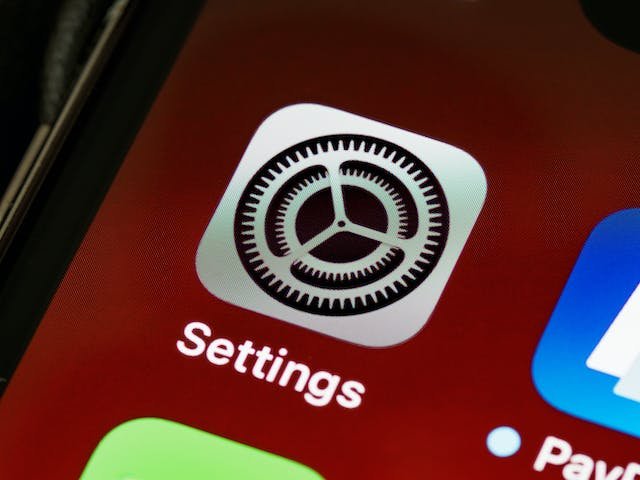
4. Data Management Apps
- Explore third-party apps designed to manage data usage and app downloads.
- Apps like “DataEye” or “My Data Manager” allow you to control which apps can use mobile data or Wi-Fi, providing an additional layer of control.
FAQs (Frequently Asked Questions)
Q1: Why are games downloading automatically on my T-Mobile device?
A1: Automatic downloads may be enabled by default to enhance user experience. These settings can be adjusted to suit your preferences.
Q2: Can I stop automatic downloads for other types of content, not just games?
A2: Yes, the methods mentioned in this guide can be applied to prevent automatic downloads for various types of content, including apps, updates, and more.
Q3: Will stopping automatic downloads affect other functionalities of my device?
A3: Disabling automatic downloads should not impact other essential functions of your device. You will still be able to manually download and update apps as needed.
Q4: Are there T-Mobile-specific settings for controlling downloads?
A4: T-Mobile might have carrier-specific settings within their app or customer support can guide you on adjusting your preferences.
Q5: Can I set restrictions for automatic downloads on a specific network, like mobile data or Wi-Fi?
A5: Yes, using data management apps allows you to control which apps can download content over mobile data or Wi-Fi, giving you more flexibility.
Q6: Are there security risks associated with automatic downloads?
A6: While app stores maintain security standards, automatic downloads might lead to unintentional installations. Adjusting settings adds an extra layer of precaution.
Q7: Can I selectively enable automatic updates for certain apps?
A7: Yes, both Android and iOS allow selective enabling of automatic updates. You can choose which apps you want to update automatically.
Q8: What if I want to receive important updates but not games?
A8: Adjusting settings within the app stores or using third-party data management apps allows you to differentiate between important updates and less critical content like games.
Q9: Will disabling automatic downloads improve battery life?
A9: While automatic downloads can contribute to battery usage, the impact is generally minimal. Disabling them may have a slight positive effect on battery life.
Q10: Can I revert changes if needed?
A10: Yes, all changes made to settings can be reverted. If you decide to enable automatic downloads again, follow the same steps within device settings or app stores.

Conclusion
Taking control of your mobile experience is essential for a seamless and personalized usage journey. By following the steps outlined in this guide, you can prevent T-Mobile from automatically downloading games and tailor your device to meet your preferences. Whether it’s adjusting settings within app stores, exploring carrier-specific options, or utilizing data management apps, you now have the tools to enjoy a more customized mobile experience.
Also Read
Your Ultimate Guide: Where to Watch The Hunger Games Series 2023
President Joe Biden Celebrates 81st Birthday
Unidentified Flying Object Prompts Indian Air Force Response Near Imphal Airport



