How to Use Mobile Hotspot on Your Galaxy Phone or Tablet
Imagine this scenario; You’re enjoying a vacation, in a countryside but theres a problem – no Wi Fi! It’s a situation many of us have encountered, finding ourselves in an area without a Wi Fi network to connect our devices. Luckily modern technology has got your back. You can activate a hotspot on your Galaxy phone. Tablet and allow other devices to connect to the internet. In this guide we’ll take you through the process of setting up and using a hotspot on your Galaxy device along with some tips and frequently asked questions to ensure a seamless experience.
Before we delve into the setup process here are a things to keep in mind;
1.Tethering Plan; To use a hotspot you need to have a tethering plan included in your service account with your carrier. This service allows you to share your devices internet connection with devices using Wi Fi.
2. Data Charges; It’s important to be aware that your carrier may impose charges for tethering or for exceeding data limits while using tethering. Its always recommended to get in touch with your carrier and understand the details of your plan so you can avoid any costs.
3. Battery and Data Usage; Mobile hotspots consume battery power. Utilize data, from your devices data service.
This implies that when you have a mobile hotspot enabled the applications, on your device will make use of the data service provided by the hotspot.
4. Roaming Charges: If you’re planning to use your phone or tablet as a hotspot while traveling it’s important to be aware of roaming charges. Using your device as a hotspot, in roaming areas can lead to data fees. Make sure you understand the roaming policies set by your carrier.
5. LTE Tablets: Please note that only tablets with LTE capability can create hotspots. Regular tablets without LTE functionality don’t have this feature.
Now that you have all the factors in mind lets proceed with the steps for activating and configuring a hotspot, on your Galaxy device.
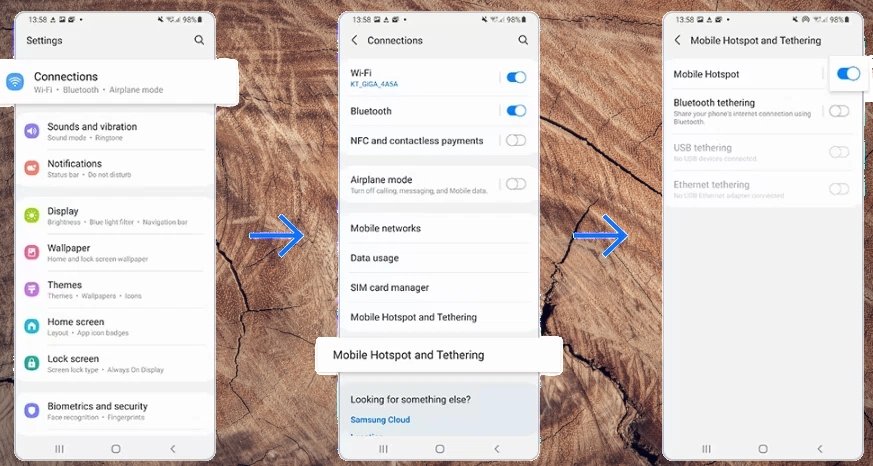
Activating a Mobile Hotspot on Your Galaxy Device
The process for activating a mobile hotspot on your Galaxy device is quite straightforward. Here’s how to do it:
- Access Your Settings:
- Open the Settings app on your Galaxy phone or tablet.
- Navigate to Mobile Hotspot and Tethering:
- Scroll down and tap on “Connections.”
- Next, tap “Mobile Hotspot and Tethering.”
- Enable Mobile Hotspot:
- In the Mobile Hotspot and Tethering section, you’ll see “Mobile Hotspot.” Simply tap the switch next to it to turn it on.
- Turn Off Mobile Hotspot:
- When you’re ready to turn off the Mobile Hotspot, tap the switch again.
You’ve successfully activated your mobile hotspot! Now, your Galaxy device is ready to share its internet connection with other compatible devices. This is similar to connecting your devices to your home Wi-Fi.
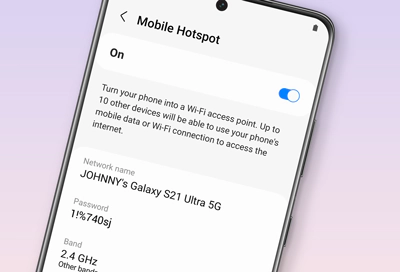
Configuring Your Mobile Hotspot
To make your mobile hotspot more secure and customize it according to your preferences, you can configure various settings. Here’s how to do that:
- Access Settings:
- Open the Settings app on your Galaxy device.
- Navigate to Mobile Hotspot and Tethering:
- Scroll down and tap on “Connections.”
- Next, tap “Mobile Hotspot and Tethering.”
- Access Mobile Hotspot Configuration:
- Tap “Mobile Hotspot” to access the configuration settings.
- Configure Settings:
- You’ll find several options you can customize in this section:
- Network Name: Here, you can view and change the name of your hotspot. This name is what other devices will see when searching for available Wi-Fi networks.
- Password: You can view and change the password for your hotspot. It’s crucial to have a secure password to protect your hotspot from unauthorized access.
- Band: Choose between the 2.4 GHz and 5 GHz radio bands. The 2.4 GHz band is compatible with more devices, while the 5 GHz band provides better performance.
- Security: Select the level of security for your hotspot. We recommend choosing a secure option to protect your connection.
- You’ll find several options you can customize in this section:
- Advanced Settings:
- If you need more advanced options, tap “Advanced.” Here, you can adjust settings like Power Saving Mode and Wi-Fi sharing.
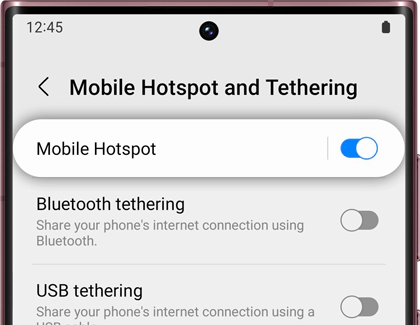
Setting Up an Automatic Hotspot
Automatic Hotspot is a nifty feature that allows your phone’s internet connection to be shared with devices signed in to your Samsung account or your Samsung family group. To set up an Automatic Hotspot, follow these steps:
- Access Settings:
- Open the Settings app on your Galaxy device.
- Navigate to Mobile Hotspot and Tethering:
- Scroll down and tap on “Connections.”
- Next, tap “Mobile Hotspot and Tethering.”
- Enable Automatic Hotspot:
- In the Mobile Hotspot and Tethering section, tap “Mobile Hotspot” and then tap “Auto Hotspot.” Toggle the switch to turn it on.
- Family Sharing:
- If you want your family members to be able to access your automatic hotspot, tap the switch next to “Family sharing.”
- Wi-Fi Sharing:
- From the Mobile Hotspot Home screen, tap the switch at the top of the screen to turn on and share the hotspot.
Now, your Automatic Hotspot is set up and ready to use. It’s a convenient feature that simplifies the process of connecting multiple devices to your Galaxy device’s hotspot.
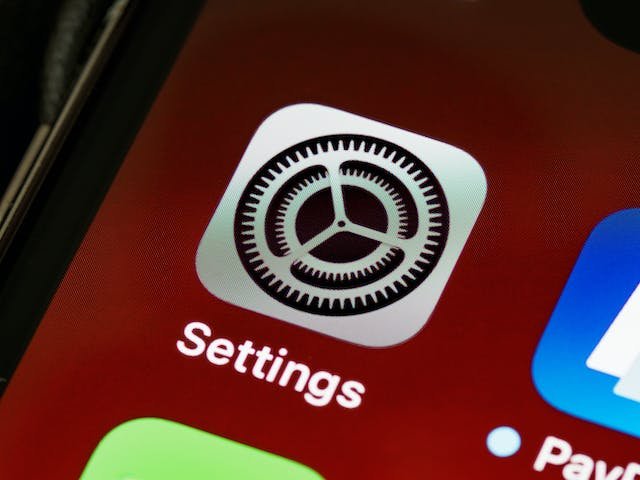
FAQs About Using Mobile Hotspots on Galaxy Devices
To provide you with a comprehensive understanding of mobile hotspots on Galaxy devices, let’s address some frequently asked questions:
1. Can I use my Galaxy phone or tablet as a mobile hotspot for other devices?
Yes, you can use your Galaxy phone or tablet as a mobile hotspot to provide an internet connection to other devices like laptops, tablets, and smartphones. It’s a convenient way to stay connected when Wi-Fi is unavailable.
2. Do I need a special data plan for using a mobile hotspot?
Yes, you need a tethering plan on your service account with your carrier to use a mobile hotspot. Tethering allows your device to share its internet connection with other devices via Wi-Fi.
3. Are there any additional charges for using a mobile hotspot with my carrier?
Your carrier may charge extra for tethering or data overages incurred while using tethering. It’s advisable to contact your carrier to clarify your plan and avoid unexpected costs.
4. Can I use a mobile hotspot on my tablet, or is it only available on phones?
Mobile hotspots are typically available on Galaxy phones, especially those with LTE capability. Regular tablets without LTE functionality may not have this feature.
5. How can I secure my mobile hotspot from unauthorized access?
To secure your mobile hotspot, you can set a password during the configuration process. It’s essential to have a strong, unique password to protect your connection from unauthorized users.
6. Can I use my mobile hotspot while traveling internationally?
You can use your mobile hotspot while traveling internationally, but be cautious about roaming charges. Contact your carrier to understand international roaming policies and potential additional data charges.
7. How many devices can connect to my mobile hotspot?
The number of devices that can connect to your mobile hotspot depends on your specific Galaxy device model and plan. Some devices support up to 10 connections, while others can handle more than 20 devices simultaneously. Check your device’s specifications for its capacity.
8. Can I use my Galaxy device’s mobile hotspot with devices from different manufacturers?
Yes, you can use your Galaxy device’s mobile hotspot to connect devices from different manufacturers, as long as they support Wi-Fi connectivity.
The ability to use a mobile hotspot on your Galaxy phone or tablet is a real lifesaver, especially when you find yourself in a location without Wi-Fi. It’s a versatile feature that allows you to share your device’s internet connection with other devices securely. By understanding the setup process and following best practices for configuration, you can stay connected wherever you are. Don’t forget to check your carrier’s plan to avoid any unexpected charges and enjoy the convenience of a mobile hotspot on your Galaxy device.
In Conclusion
Also Read
https://galaxynews360.com/google-pixel-8-pro-vs-iphone-15-pro/
https://galaxynews360.com/apple-iphone-15-pro-max-review/
https://galaxynews360.com/samsung-galaxy-s24-ultra-vs-iphone-15/





